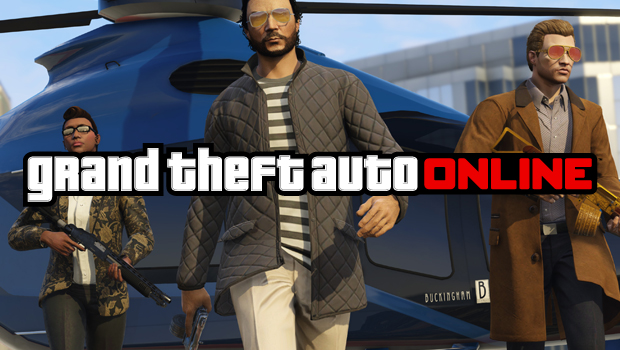GTAOnline Licence Plate Creator Now Available – How to Create Custom Plates

Last week, Rockstar Games announced a brand-new License Plate Creator coming to GTAOnline, allowing players to customise their in-game personalised plates and putting them on their favourite vehicles, a feature introduced into the iFruit mobile app which has now had its support dropped.
The new creator allows players to personalise up to 30 license plates and add them directly to one of their most recent vehicles used in-game (this will allow to then use the plate on any other vehicle you customise).
Unfortunately there are no new license plate designs, however Liberty City, Vice City and other Los Santos plates have previously been found in the files, so hopefully Rockstar decide to make them available in the future.
For a full guide on how to use the creator, read below!
Step 1 – Head to the License Plate Creator Website
Click the image below to be taken to the creator. The website is available for both desktop and mobile users, however you must have a Rockstar Games Social Club account to use the feature.
Step 2 – Start a New Order
Once logged into the RGSC and in the Creator, you’ll be presented with your current personalised plates. To start creating a new plate, click ‘NEW ORDER +’ and proceed to Step 3.
Step 3 – Get Creative!
Once you’ve begun your new order, you’ll be taken to the customisation page where you can choose your plate’s text along with the design. As mentioned above, there are no new designs available. Create your plate and switch between the ‘Plate View’ or ‘Car View’ to see what it looks like. Remember to make sure your plate isn’t offensive, as this could result in another player reporting you in-game and Rockstar imposing a sanction.
Step 4 – Confirm Your Order
Once you’ve created your masterpiece, you’ll be prompted to select a vehicle. *NOTE: You MUST be present in a GTAOnline session before confirming your order, otherwise it will not get sent to the game*.
The list will display your last 8 personal vehicles to choose from, however once it has been assigned to one of these, it’ll be available to put on any of your other personal vehicles once you take them into LS Customs. Select which vehicle you wish for it to be assigned to and then click ‘PLACE YOUR ORDER’.
Step 5 – Order Received
Once you’ve placed your order, you’ll be prompted with a confirmation message instructing you to drop by LS Customs in your specified vehicle in order to fit your new plate.
Step 6 – Head to Los Santos Customs
You should already be in a GTAOnline session prior to creating your personalised plate (if you weren’t, head into a session and redo Steps 1-4 above). When heading into LS Customs, ensure you’re in the vehicle which you assigned the plate to. You’ll be prompted with an option to ‘Process App Order’. Once you’ve selected this, your vehicle plate will update and it’ll become available to assign to any vehicle you take into LS Customs.
Step 7 – Show It Off!
Enjoy your new plate. Head out to the streets of San Andreas to show off your new plates!